 IRQ, it was the bloody IRQ. I’m happy now, but I wasn’t happy the last 2 weeks. Well, I was happy but not regarding my new pc. I nearly threw that pile of s*** out of the window. But hey, it appeared not to be a pile of s*** in the end. It was just a configuration setting. An IRQ setting. What’s that? IRQ? That’s a thing from the past isn’t it? Yeah I would think so too, but what happened here …
IRQ, it was the bloody IRQ. I’m happy now, but I wasn’t happy the last 2 weeks. Well, I was happy but not regarding my new pc. I nearly threw that pile of s*** out of the window. But hey, it appeared not to be a pile of s*** in the end. It was just a configuration setting. An IRQ setting. What’s that? IRQ? That’s a thing from the past isn’t it? Yeah I would think so too, but what happened here …
… let me go back 2 weeks. Building my new ‘low cost’ pc using the AMD A8-3850. There was 1 thing that pc had to do besides the normal things (surfing, mailing, photoshop and a little bit of gaming). It had to run audiosoftware using my old and trusty PCI soundcard with MIDI, the M-Audio Audiophile 2496. That card worked flawless for 7 years in a XP Pentium 4 setup and now I wanted that same card in my new system (still using XP, I don’t need more). But I ran into big configuration troubles. The Audiophile 2496 didn’t perform. Latency all over the place, breaking up my sound and reporting idiotic CPU usage and stuff. WTF!!!! (download DPC Latency Checker)
This problem gave me a big headache and some mild irritations (I won’t shock you by posting what I really thought of new shiny pc’s:) I even managed to break a motherboard (MSI), but perhaps it was already broken because also the harddisk and usb didn’t do well. Anyway, I did catch up on some latency techno babble and thought that a new mobo (ASRock) would solve my problems, especially because this mobo has 2 PCI slots so 2 chances on success. I read that sometimes switching slots would ‘solve’ the problem.
But … when the new mobo arrived and I assembled the system once again, the freaking latency was back like there is no tomorrow. I was shocked, but I’m also a bastard who doesn’t give up that easily. Who’s stronger, me or some dumb pc? Let’s battle it out. So, Google is your friend they say. And, it is true, Google was indeed my friend. In the sea of internet, googling on ‘latency audiophile’ and stuff I stumbled on guys talking about IRQ’s. Other guys talking about ‘how to change the IRQ’. I understood that in the old days the IRQ’s were 16 or lower, but in modern days everything is done automatically and who cares about IRQ’s anymore? Well I did, I had to as my last resort on success. When looking up the IRQ of the PCI Audiophile 2496 card in my new system it appeared to be on 22, and no way to change it. Perhaps putting the IRQ on 16 or lower would solve the latency problem? But how? One guy posted how to be able to change the IRQ’s. You have to tell your computer it is just a ‘standard pc’, IRQ’s might change (or can be changed). You have to prey he said. I did … and it worked. The IRQ is now 10 (was 22) and the latency is gone. Pure magic:)
The google finds which did the trick were these quotes:
Q: I need to change the IRQ number of my sound card or video card because they are the same and causing me porblems with playing DVD’s. I have Windows XP, and I go to Device manager and go to the resources section of the sound card properties, but it won’t let me un-check the use automatic setting for the IRQ #, it’s greyed out, so I can’t change it. So how do I fix this?
A: With the ACPI Hardware abstraction layer, you CAN’T really change IRQs in the operating system. And its likely if you change settings in the BIOS, it will just ignore those as well. Moving the card MAY help to change the IRQ, I don’t know but again it might well not. ACPI pretty much gives the OS license to do what it wants with IRQs, and you will probably find loads of PCI devices lumped onto one IRQ and governed by ACPI. This is by design so that IRQ conflicts become a thing of the past. But as you have discovered, sometimes it becomes necessary.
Here is how you could overcome this.
* * * * *
You Do This At Your Own Risk.
* * * * *
1)Right Click My Computer, Select Manage.
2)Opens Management Console.
3)Select Device Manager.
4)Click on the + next to Computer (Top Icon under computer name)
5)Reveals “Advanced Configuration and Power Interface PC”
6)Right click that, select properties.
7)Go into “Driver” tab
8)Click “Update Driver”
9)NEXT
10)Display a list of known drivers for the device
11)NEXT
12)Click “Show all hardware of this device class”
13)Under (Standard Computers), select “Standard PC”
14)NEXT, NEXT, etc…
15)Reboot and pray.
Hopefully all will be well when you reboot. A number of things will be different. One will be that some advanced power management things DO NOT WORK. Particularly, its likely that if you select “shutdown” from the start menu, it will just shut the OS down, and you will be left with the old message “its now safe to turn your computer off” instead of the actual power going off, i.e. you will loose the ability to power down using software and will have to press the power off button on your case. You may also get IRQ conflicts because you will have lost advanced IRQ management and will instead have to rely on the BIOS trying to do the best it can to make everything work. Try to set “Plug and Play OS installed” to NO in your BIOS if you have such a setting. You might also want to run a “Reset ESCD Data” as well first time round.
Good luck. You might need it.
source: XP won’t let me change IRQ numbers!
— Max
Other important links:
– DPC Latency Checker
– KVR :: Computer Setup and System Configuration » Please HELP! Audiophile 2496 IRQ > 15
PS: oct 6, 2011
Well, above blog post is not the final word on this. Although the latency was completely gone when I changed to ‘Standard PC’ I ran into all other kinds of negative side effects. One side effect was that I now got a “It is Now Safe to Turn Off Your Computer” message when I shut down the PC. Not really a big problem but annoying nevertheless. Read more here http://support.microsoft.com/kb/810903.
I examined the world of HAL’s (Hardware Abstraction Layer), tried every HAL, ran into multiple problems, reboots, reinstalls etc. In the end I kind of gave up on ever solving this latency thing on my new computer (running Windows XP SP3) and decided to put the Audiophile 2496 soundcard back into my old PC and use that old PC for music prodcution and the new PC for the rest. This was an ok solution and I was not unhappy with it.
But than came the day I decided to buy Windows 7 (HP, SP1, 64bit, UK edition). I wanted this to unlock DX11 and to play/try the Battlefield 3 beta on PC. I know the AMD A8-3850 APU is not that great but the PC has got the minimum specs and I wanted to see the BF3 stuff on PC. So here comes Windows 7. Another day, another install, putting on software, trying BF3 beta. After a few days I thought about the latency problem. Because, well, you never know. Should I try again? Hardware was the same, but perhaps Windows 7 has some tricks on his sleeve, and perhaps the Windows 7 drivers for the Audiophile 2496 would be better? Only one way to find out. I disassambled the card from my old PC, and put it into the new PC. And what do you know, IT WORKS. No latency:) Finally I had it my way.
So, in short, in my case the latency problem was solved by changing from Windows XP SP3 32 bit to Windows 7 SP1 64 bit.
— Max
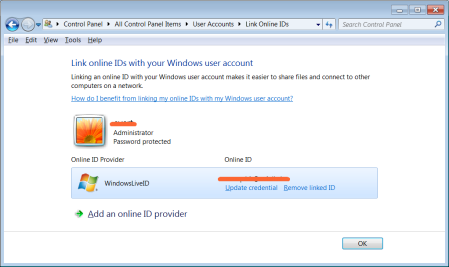 I wanted to link my online ID with my Windows user account but I got the error ‘RPC server is unavailable‘. Something was wrong. But what? After some trial and error I found the solution
I wanted to link my online ID with my Windows user account but I got the error ‘RPC server is unavailable‘. Something was wrong. But what? After some trial and error I found the solution








